Technical Tip
You also need to link data sheets to specific items (refer to "File - Inventory - Data Sheet (v2.8)").
Use this option to setup the data sheets that you want printed with specific report formats - for example, to print the Material Safety Data Sheet (MSDS) whenever a selected item is invoiced. Auto attachments are automatically printed when printing or attached when emailing.
|
|
|
Technical Tip You also need to link data sheets to specific items (refer to "File - Inventory - Data Sheet (v2.8)"). |
Refer to "Creating a New Report", "Using the Report Wizard" or "Loading an Existing Report".
Micronet displays the Report Generator screen.
|
|
|
Technical Tip The report must be based on the Inventory master file and it must have a relation to the Item Data Sheet File as shown:
|
Micronet displays the Attachments screen.
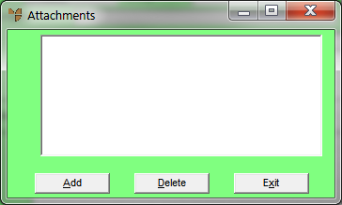
If you selected to add or edit an auto attachment, Micronet displays the Edit Auto Attachment screen.
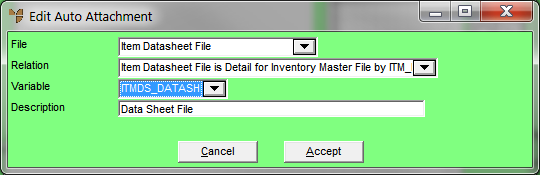
|
|
Field |
Value |
|
|
File |
Select the Item Datasheet File. |
|
|
Relation |
Micronet displays the default relationship for that file. |
|
|
Variable |
Choose the select statement ITMDS_DATASHEET. |
|
|
Description |
Micronet displays the name of the selected variable. |
Micronet redisplays the Attachments screen.
Micronet redisplays the Report Generator screen.